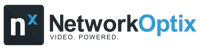Get Started With Nx Meta
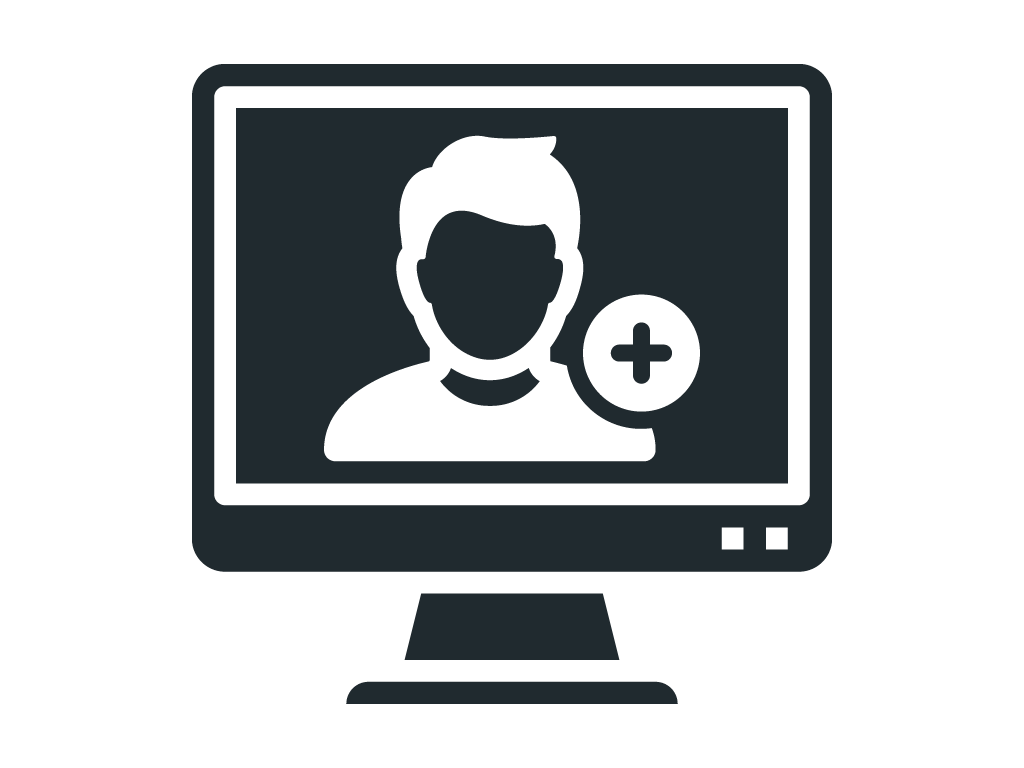
1. Create an Account
Sign up for a Free account at the Nx Meta Dev Portal.
* If you have an existing cloud account for a Powered-by-Nx solution (e.g. Nx Witness VMS) you can login with your existing cloud credentials.
- Head to meta.nxvms.com
- Click on Create Account
- Verify your email address and sign in.
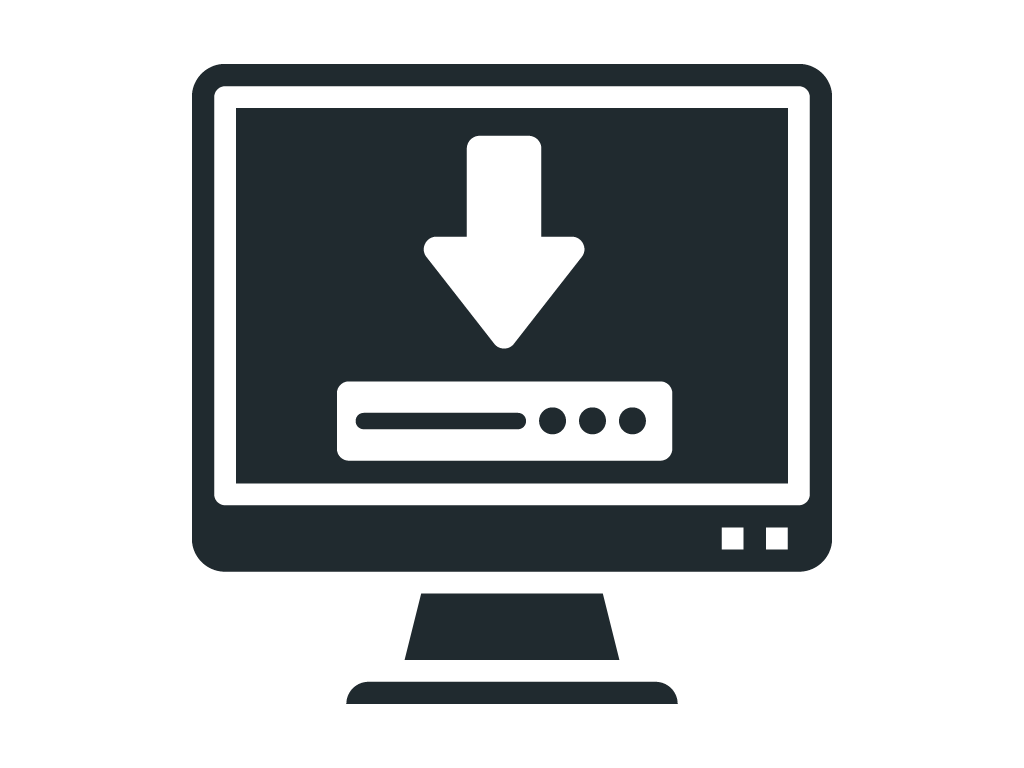
2. Download the Latest Release
Download the latest release of Nx Meta for your target device.
* You’ll need to download at least one Desktop Client package and one Server package. Windows offers a Bundle (Desktop + Server). All other operating systems have separate install packages.
- Select your target OS
- A suggested operating system will automatically appear
- Download the package most relevant to you

3. Install & Configure Nx Meta
Install Nx Meta on your target computer / device.
* If your computer has a built-in webcam Nx Meta will automatically discover it and it should appear. If you have IP cameras, make sure they are on the same subnet to be auto-discovered.
- Name your System
- Create your Admin account
- Activate Trial Licenses for Recording
- Autodiscover USB Webcam or IP cameras (if available)
- Set up connection to Nx Cloud (optional)
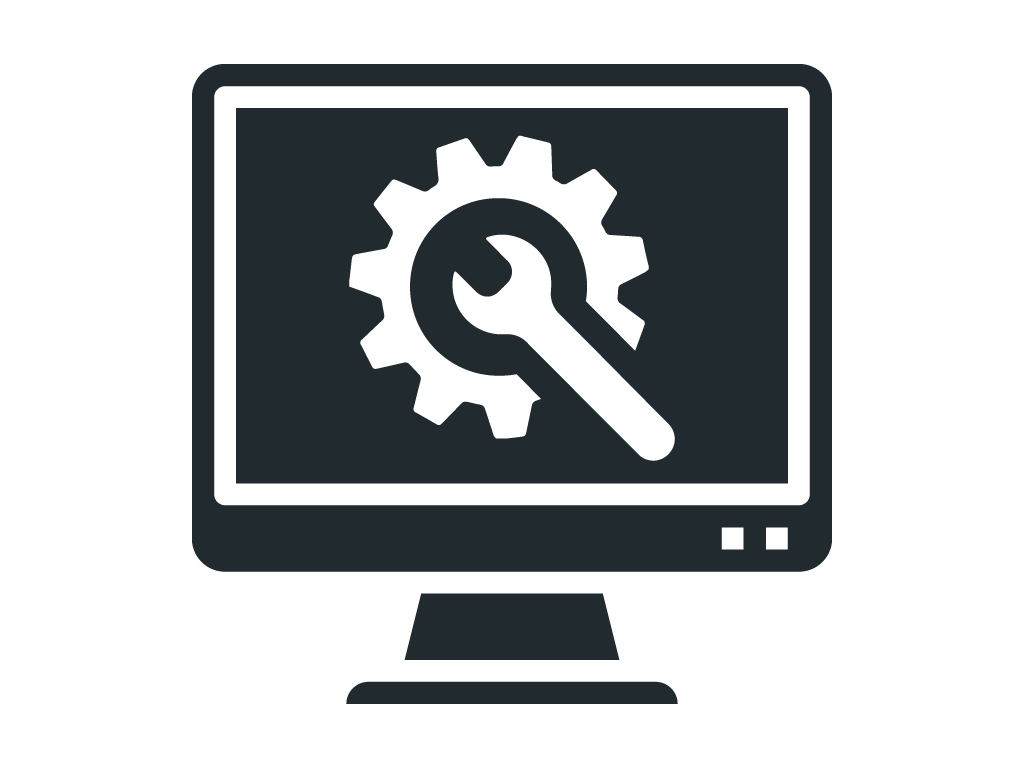
4. Access Developer Tools
The Nx Server API, Video Source SDK, and Storage SDK can be accessed from the Server Web Admin. interface.
* The Metadata SDK is only available, for now, in the Nx Meta Dev Portal.
- Access the Nx Server Web Page by right clicking on the Server in your Desktop client and selecting Server Web Page…
- In the Server Web Page interface click on the For Developers tab to access the API and SDKs.
- Download the Metadata SDK for the platform of your choice from the Nx Meta Dev Portal in Downloads.
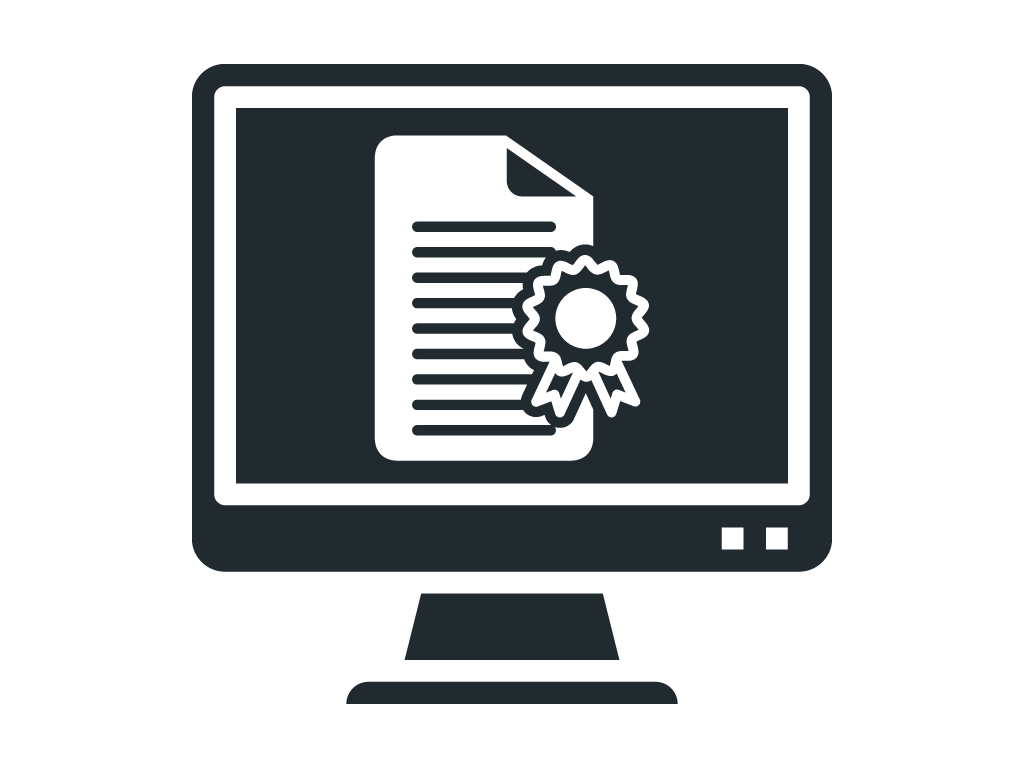
5. Get Assistance / Licenses
Have questions? Get answers in the Nx Developer Forum.
* The Nx Developer community is the best place to get started when you begin to develop with Nx Meta. So make sure to join us!
- Check out the Nx Developer Community / Knowledge Base
- Ask questions / get answers directly from Nx engineers.
- Need extra licenses for testing? Request more here.
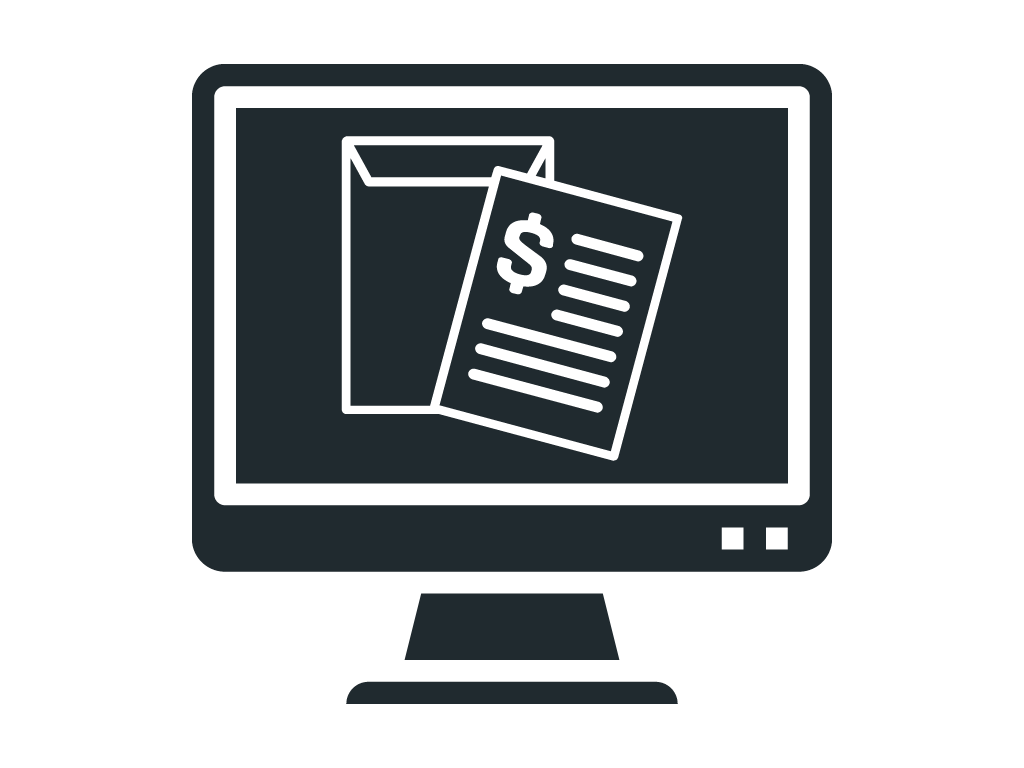
6. Get a Powered by Nx Proposal
After you've familiarized with yourself with Nx Meta and you're ready to move on to the business phase click the button below to request a customized proposal for your very own VSaaS solution.